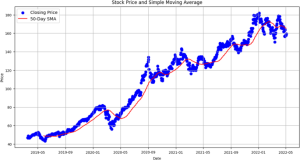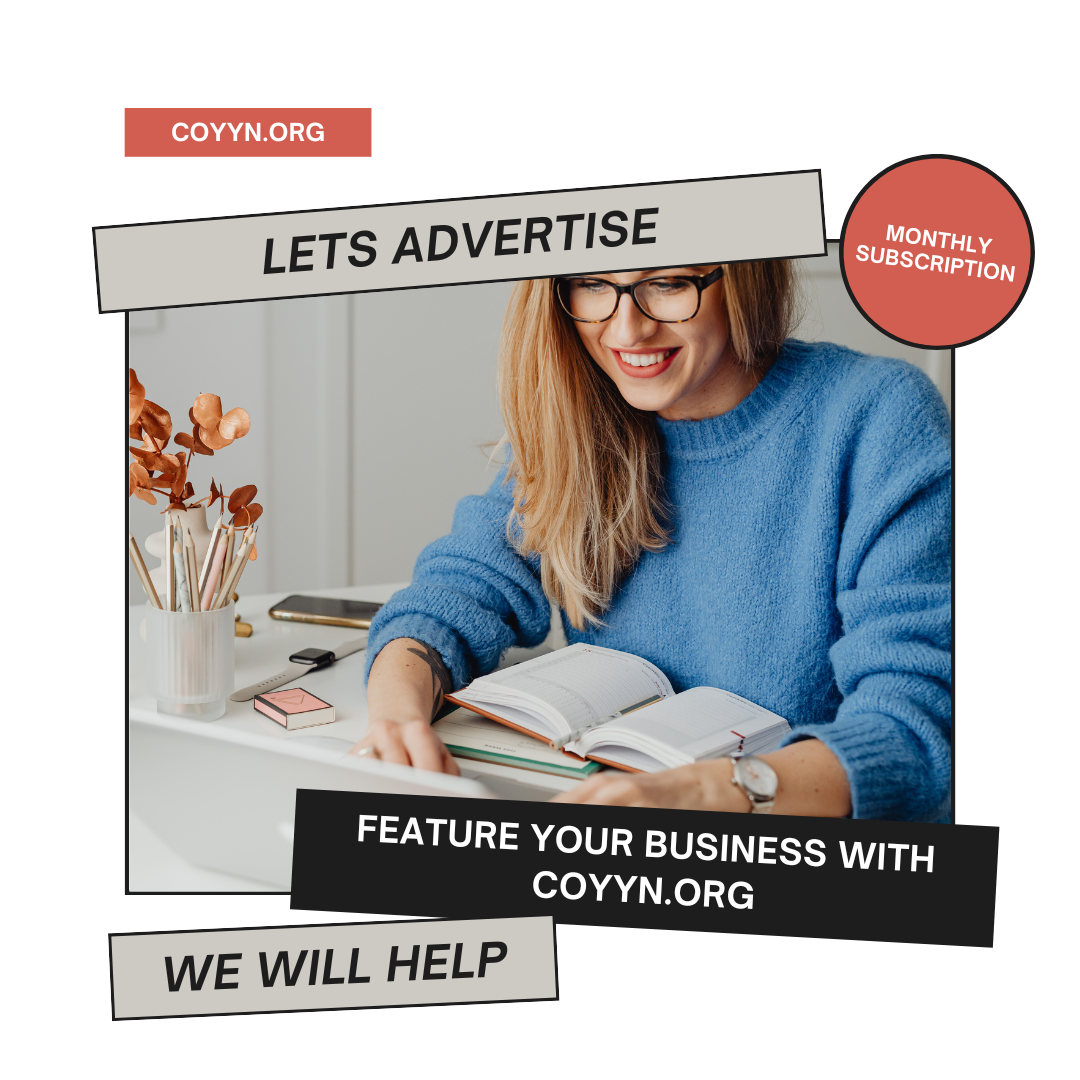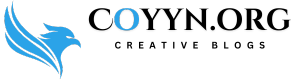Introduction
The Peavey PV14 mixer is a versatile and powerful audio mixing solution that has gained popularity among musicians, audio engineers, and content creators. Its features and capabilities make it an ideal choice for live sound reinforcement, recording, and streaming applications. This comprehensive guide will walk you through the process of setting up the Peavey PV14 with a computer, ensuring you achieve the best possible sound quality for your projects.
Key Features of the Peavey PV14 Mixer
Understanding the features of the Peavey PV14 is essential for optimizing its use. Below is a detailed summary of its main characteristics:
| Feature | Description |
|---|---|
| Channel Count | 14 total channels, including 4 mic preamps and 3 stereo inputs. |
| Built-in Effects | Provides reverb, delay, and other effects to enhance your sound. |
| USB Connectivity | Direct USB connection to a computer for easy recording and playback. |
| 3-Band EQ | Each channel features a 3-band equalizer for precise sound shaping. |
| Phantom Power | Supports condenser microphones, allowing for a wider range of recording options. |
| Monitor Outputs | Separate monitor outputs for headphones or additional speakers. |
| Durable Design | Built with robust materials to withstand live performance environments. |
Setting Up the Peavey PV14 with a Computer
Step 1: Gather Your Equipment
To set up the Peavey PV14 with your computer, you will need the following items:
- Peavey PV14 Mixer
- Computer equipped with a Digital Audio Workstation (DAW) software (e.g., Audacity, Pro Tools, Logic Pro)
- USB Cable (Type A to Type B)
- Microphones and instruments (as needed)
- Audio Cables for connecting additional devices (e.g., guitars, keyboards)
Step 2: Connect the Mixer to Your Computer
- Power On the Mixer: Ensure the Peavey PV14 is plugged in and powered on.
- Connect the USB Cable:
- Plug the Type B end of the USB cable into the PV14.
- Connect the Type A end to a USB port on your computer.
- Install Drivers: Check the Peavey website for any required drivers for your operating system. Follow the installation instructions provided.
Step 3: Configure Your Digital Audio Workstation (DAW)
- Open Your DAW Software: Start your preferred audio production software.
- Select the Peavey PV14 as the Audio Device:
- Navigate to the audio settings/preferences in your DAW.
- Choose the Peavey PV14 as both your input and output device.
- Create New Audio Tracks: Add audio tracks in your DAW corresponding to the mixer channels you plan to use.
Step 4: Connect Microphones and Instruments
- Connect Microphones: Plug your microphones into the XLR inputs on channels 1-4 of the PV14.
- Connect Instruments: Use the line inputs for instruments like guitars or keyboards.
- Adjust Input Levels: Utilize the gain knobs on the mixer to set the input levels. Aim for a strong signal without distortion.
Step 5: Monitor Your Audio
- Connect Headphones or Speakers: Plug in your headphones or studio monitors to the mixer.
- Check Levels: Play instruments or speak into microphones to ensure the levels are set correctly. Adjust the faders and gain controls as necessary.
Step 6: Start Recording or Streaming
With your setup complete, you can begin recording or streaming. Always test your setup before a performance or recording session to resolve any issues.
Troubleshooting Common Issues
When working with audio equipment, you may encounter some common issues. Here’s how to troubleshoot them:
| Issue | Solution |
|---|---|
| No Sound | Check that the mixer is powered on and correctly selected in your DAW. |
| Distorted Audio | Reduce the gain levels on the mixer to prevent clipping. |
| Latency Problems | Adjust the buffer size in your DAW settings to minimize delay. |
| Microphone Not Detected | Ensure phantom power is enabled for condenser mics and that connections are secure. |
Tips for Optimizing Your Peavey PV14 Setup
- Use Quality Cables: Invest in high-quality audio cables to reduce signal interference and loss.
- Experiment with Effects: Explore the built-in effects on the PV14 to add creativity to your audio.
- Regular Maintenance: Periodically check all connections and settings to ensure optimal performance.
Related Article: Samsung MX-HS8500 Reparar No Funciona Software
Conclusion
The Peavey PV14 with computer setup offers a robust solution for anyone involved in audio production, whether for live performances, recording, or streaming. By following this comprehensive guide, you can effectively utilize the features of the PV14 to achieve high-quality sound.
Understanding the setup process and troubleshooting common issues will enhance your audio experience, making it easier to focus on your creative projects. With the Peavey PV14 as part of your audio arsenal, you’re well-equipped to produce outstanding sound quality.
Feel free to customize your setup based on your specific needs, and enjoy the versatility and power that the Peavey PV14 provides!
FAQs Related To Peavey PV14 With Computer Setup:
FAQ 1: What is the best way to connect the Peavey PV14 with a computer for recording?
To connect the Peavey PV14 with a computer setup, use a USB Type A to Type B cable. Plug the Type B end into the mixer and the Type A end into your computer’s USB port. Ensure that you have installed any necessary drivers from the Peavey website for optimal performance.
FAQ 2: Can I use the Peavey PV14 with a laptop for live streaming?
Yes, the Peavey PV14 with computer setup is ideal for live streaming. Once connected via USB, you can configure your Digital Audio Workstation (DAW) to use the mixer as your input and output device, allowing you to mix audio live while streaming.
FAQ 3: Does the Peavey PV14 support USB audio recording?
Yes, the Peavey PV14 with computer setup allows for USB audio recording. You can record directly into your DAW by selecting the mixer as your audio input device, enabling you to capture high-quality audio from various sources.
FAQ 4: What troubleshooting steps can I take if there’s no sound from the Peavey PV14 during setup?
If you’re experiencing no sound while using the Peavey PV14 with a computer setup, check that the mixer is powered on, the USB connection is secure, and the mixer is selected as the input/output device in your DAW. Additionally, ensure that the gain levels are appropriately set.
FAQ 5: How can I optimize my sound when using the Peavey PV14 with a computer setup?
To optimize sound quality with the Peavey PV14 with computer setup, use high-quality audio cables, adjust the channel EQ settings, and experiment with the built-in effects on the mixer. Regularly check connections and ensure your audio levels are balanced for the best performance.